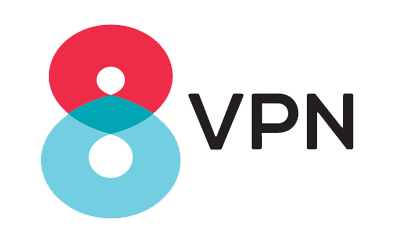How to set up a VPN connection on Windows 7 01-Open Network and Sharing Center from Control Panel 02-Under Change your networking settings, click on the link Set up new connection or network.03- Now select Connect to a workplace and click Next.
03-Choose Use my Internet connection (VPN)
04-Choose a name for your connection and enter below server address (then connect using your username and passowrd) : Internet Address : 104.237.232.142
05 – In the future whenever you want to connect to VPN simply click the network icon, select the connection that you created and then you can connect or disconnect your VPN connection. How to set up a VPN connection on Windows 10 Right-click the Start button. Click Settings.Click Network & Internet. Click VPN.Click Add a VPN connection. Click the dropdown menubelow VPN provider. Click Windows (built-in). Click the Connection name Type a name for the VPN connection(you can choose any name you like). Click the Server name or addressType the server's address as below: 104.237.232.142 Click the dropdown menu below VPN type Choose the PPTP protocol. Click the dropdown menu below Type of sign-in info. Make sure Username and Password is selected . Click SaveClick the VPN you just set up. (It will now appear in the VPN list.) Click Connect. (If you would like to connect to a specific location or connect via another protocol manually please contact us; however, we strongly recommend using our applications for connection)