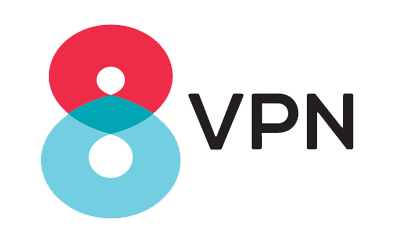How to configure a IKEv2 on your iPhone or iPad
To add a new IKEv2 VPN configuration, do as follow:
Settings > General > VPN > Add VPN Configuration
1 - Launch Settings from your Home screen.
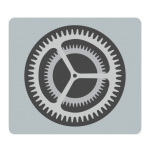 2 - Tap VPN
3 - Tap Add VPN Configuration.
2 - Tap VPN
3 - Tap Add VPN Configuration.
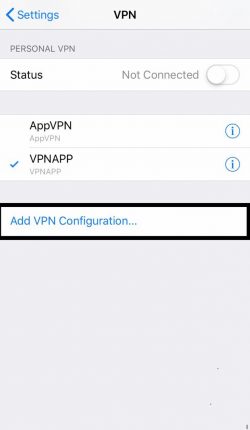 4 - Tap Type.
4 - Tap Type.
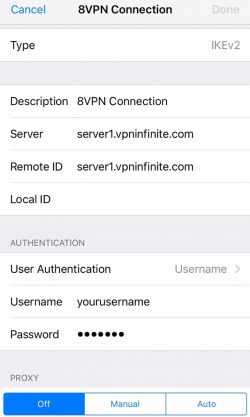 5 - Select IKEv2 from VPN type .
5 - Select IKEv2 from VPN type .
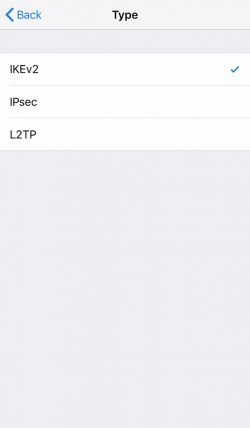 6 -Tap Back in the upper left corner to get back to the previous window.
7 - Enter the VPN settings information and Authentication login as below:
Description : Enter any name you like. e.g. 8VPN connection
Server : server1.vpninfinite.com (example)
Remote ID : server1.vpninfinite.com (example)
User Authentication : Username
Username : Enter the username associated with your account
Password : Enter the password associated with your account
Local ID : (empty)
Proxy : off
6 -Tap Back in the upper left corner to get back to the previous window.
7 - Enter the VPN settings information and Authentication login as below:
Description : Enter any name you like. e.g. 8VPN connection
Server : server1.vpninfinite.com (example)
Remote ID : server1.vpninfinite.com (example)
User Authentication : Username
Username : Enter the username associated with your account
Password : Enter the password associated with your account
Local ID : (empty)
Proxy : off
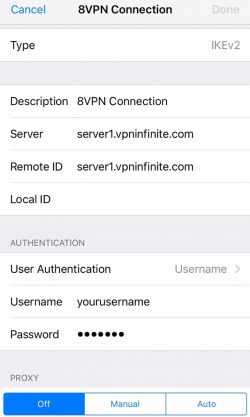 8 - Tap Done
9 - Finally for future use you can go to Settings > VPN and toggle the status switch on or off.
8 - Tap Done
9 - Finally for future use you can go to Settings > VPN and toggle the status switch on or off.
We strongly recommend using our Apps (when available) to connect to our servers. The next best recommendation for iOS would be the IKEv2 instructions above. If you wish to connect using other protocols please follow the links below:
-
- OpenVPN
-
- Cisco VPN