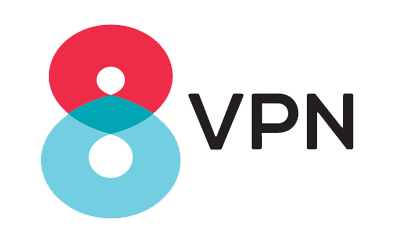How to configure a L2TP IPSec/PSK VPN on your iPhone or iPad
To add a new L2TP VPN configuration, do as follow:
Settings > General > VPN > Add VPN Configuration
1 - Launch Settings from your Home screen.
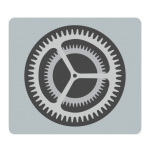 2 - Tap VPN
3 - Tap Add VPN Configuration.
2 - Tap VPN
3 - Tap Add VPN Configuration.
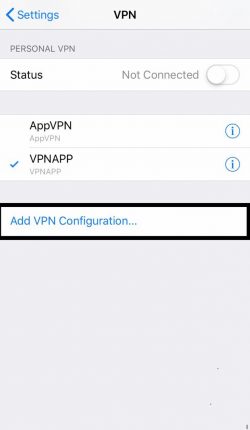 4 - Tap Type.
4 - Tap Type.
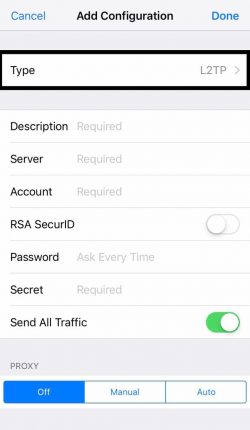 5 - Select L2TP from VPN type .
5 - Select L2TP from VPN type .
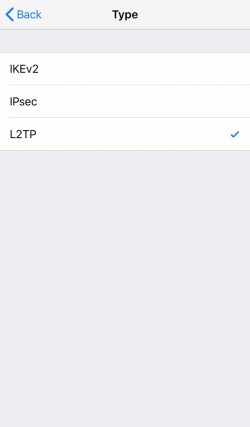 6 -Tap Back in the upper left corner to get back to the previous window.
7 - Enter the VPN settings information and Authentication login as below:
Description : Enter any name you like
Server : 5.56.133.49
Secret : 123456
Account : Enter the username associated with your account
Password : Enter the password associated with your account
RSA SecureID : Off
Send All Traffic : On
6 -Tap Back in the upper left corner to get back to the previous window.
7 - Enter the VPN settings information and Authentication login as below:
Description : Enter any name you like
Server : 5.56.133.49
Secret : 123456
Account : Enter the username associated with your account
Password : Enter the password associated with your account
RSA SecureID : Off
Send All Traffic : On
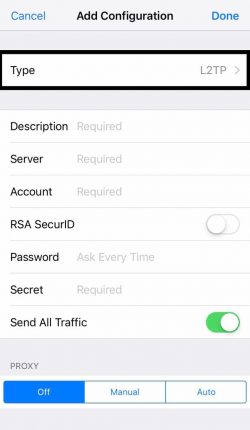 8 - Tap Done
9 - Finally for future use you can go to Settings > VPN and toggle the status switch on or off.
8 - Tap Done
9 - Finally for future use you can go to Settings > VPN and toggle the status switch on or off.
(If you would like to connect to a specific location or connect via another protocol manually please contact us; however, we strongly
recommend using our applications for connection)
2 - Tap VPN 3 - Tap Add VPN Configuration.
4 - Tap Type.
5 - Select L2TP from VPN type .
6 -Tap Back in the upper left corner to get back to the previous window. 7 - Enter the VPN settings information and Authentication login as below: Description : Enter any name you like Server : 5.56.133.49 Secret : 123456 Account : Enter the username associated with your account Password : Enter the password associated with your account RSA SecureID : Off Send All Traffic : On
8 - Tap Done 9 - Finally for future use you can go to Settings > VPN and toggle the status switch on or off.