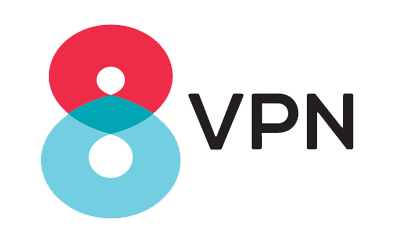VPN Installation Guide For Mac OS IKEv2: 01 - Click the Apple icon in the upper left of your display, then click System Preferences. 02 - Click Network.03 - Click the Plus (+) to create a new network connection.
04 - Click Interface, and then click VPN from the dropdown menu. 05 - Next, choose the VPN Type. Select IKEv2 06 - Give your connection a Service Name (You can choose any name you like), then click Create.
07- Enter one of our server addresses like the one below in BOTH the Server Address and Remote ID fields and leave Local ID empty: de.vpninfinite.com 08 -Then click Authentication Settings
09 - Enter the connection Username and Password you were given by 8VPN, then click OK.
10 - Click Apply, then click Connect.
11 - Your IKEv2 VPN connection will now connect and should show as connected.
In future only choose your VPN from the list, then click Connect once more.
We strongly recommend using our Apps (when available) to connect to our servers. The next best recommendation for macOS would be the IKEv2 instructions above. If you wish to connect using other protocols please follow the links below:
-
- OpenVPN
-
- Cisco VPN